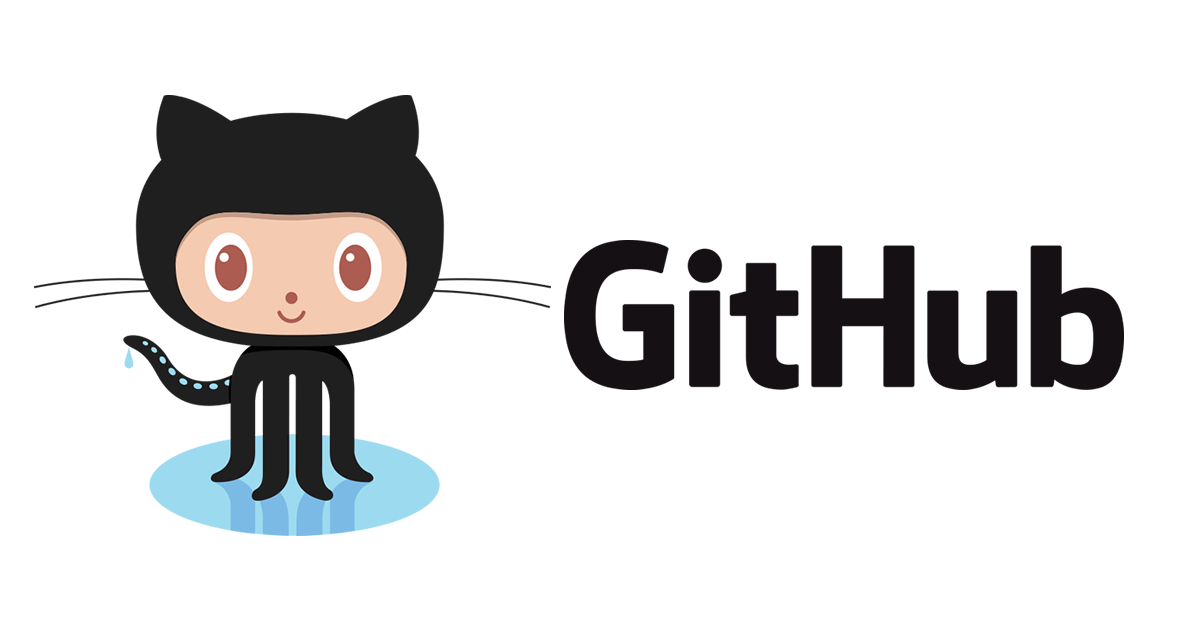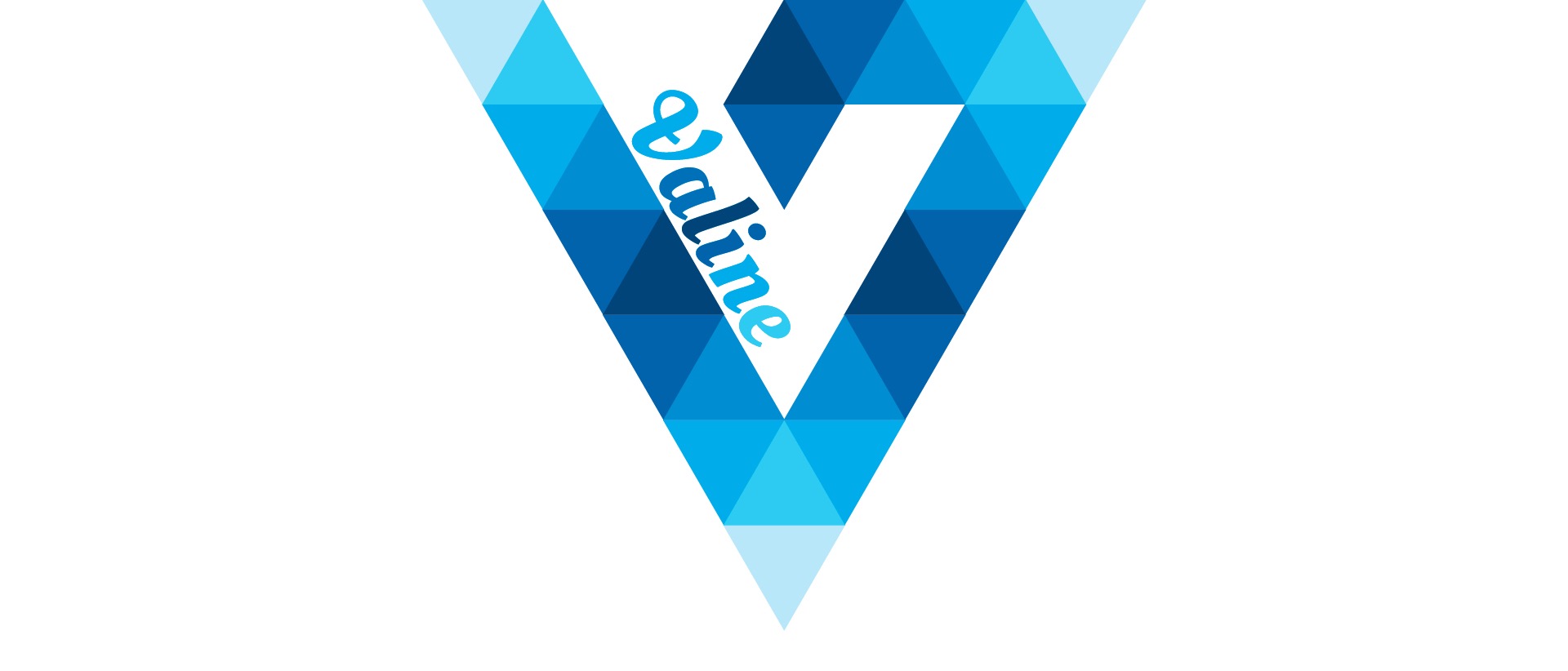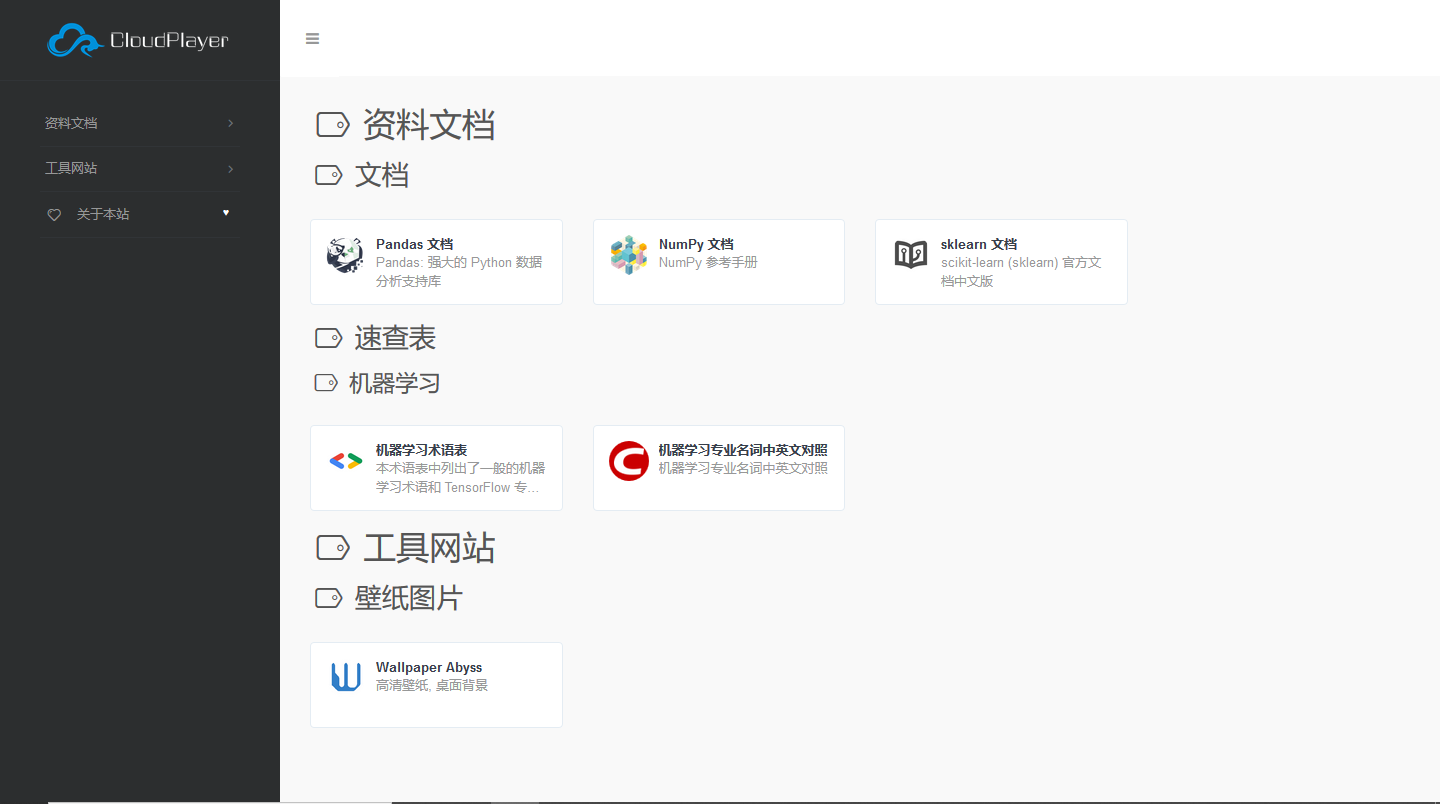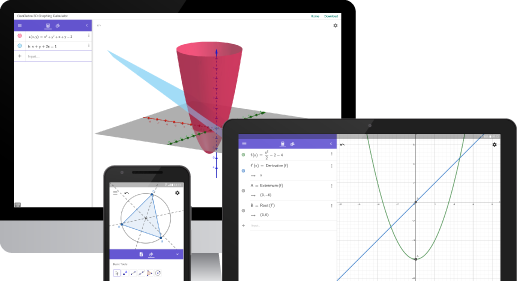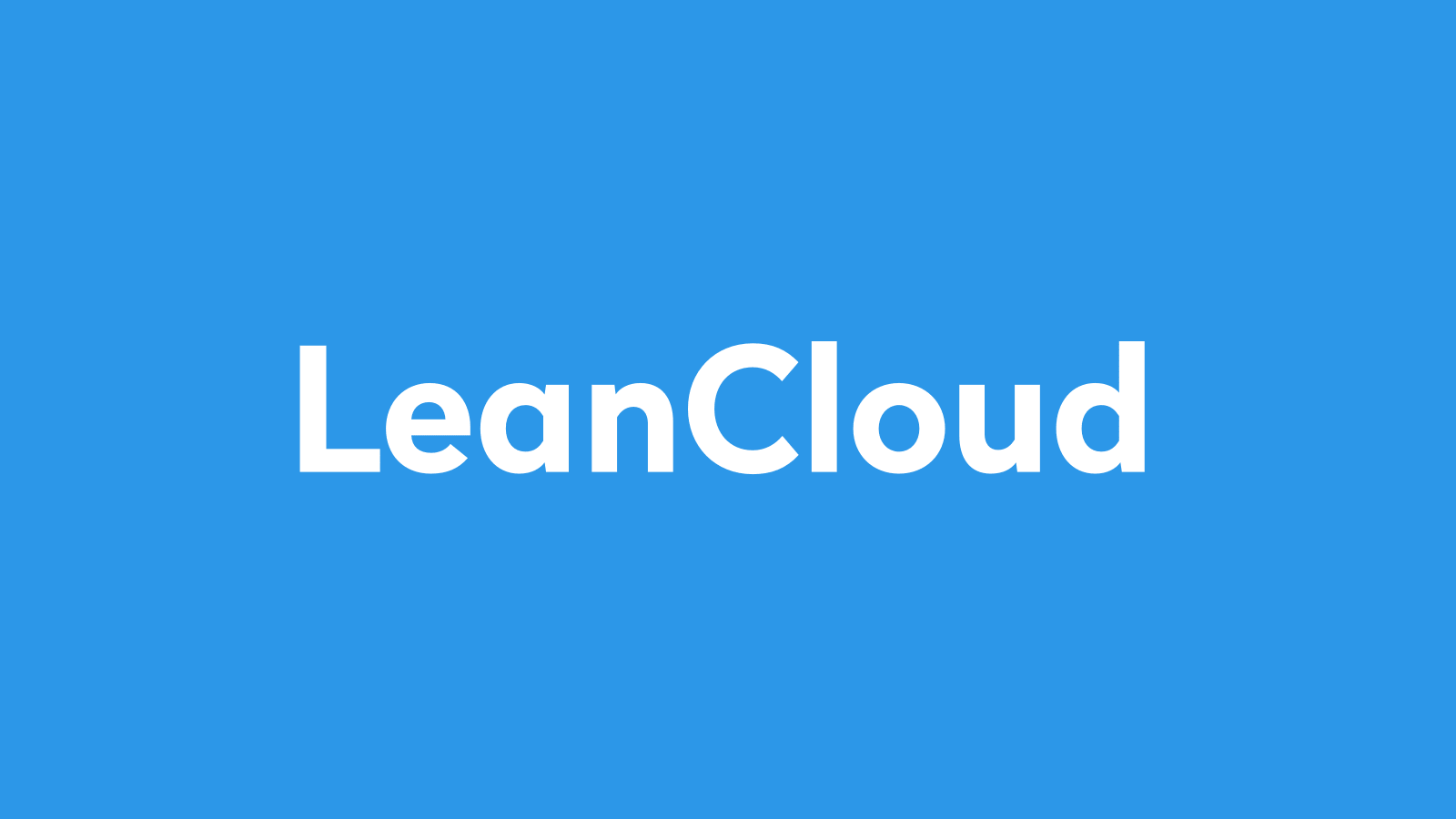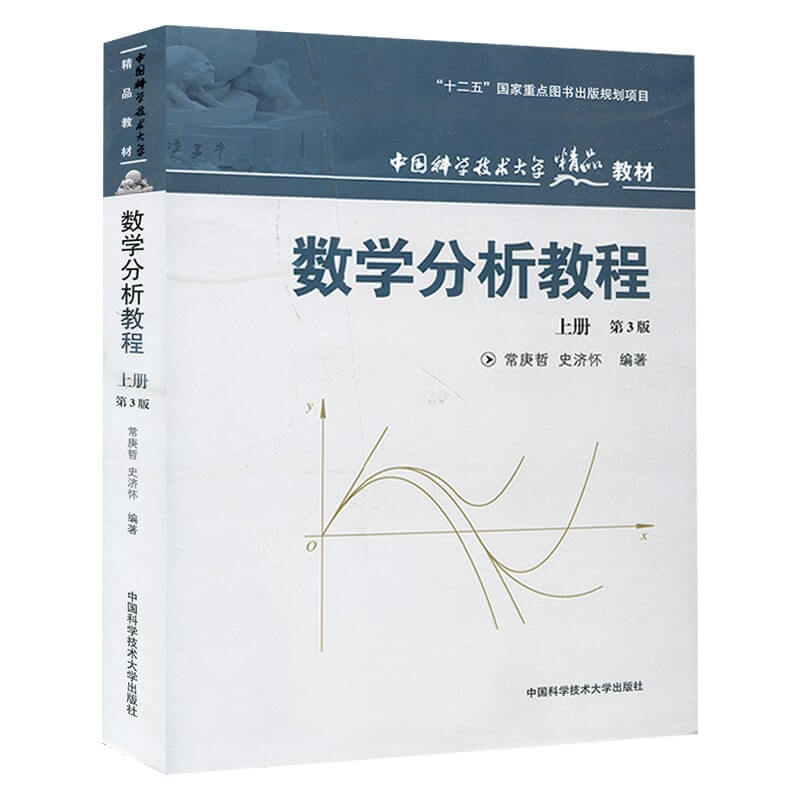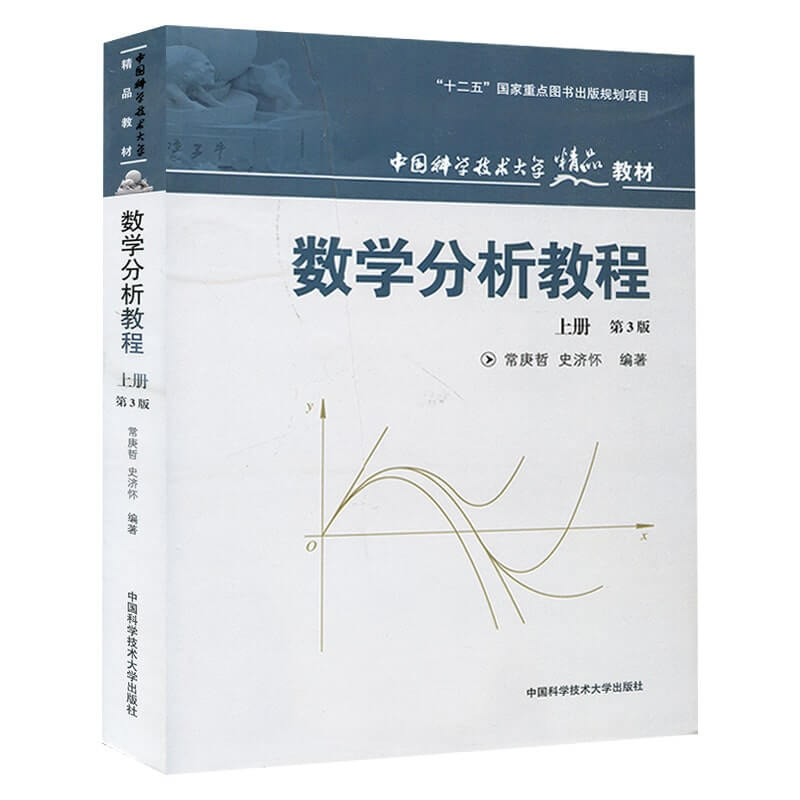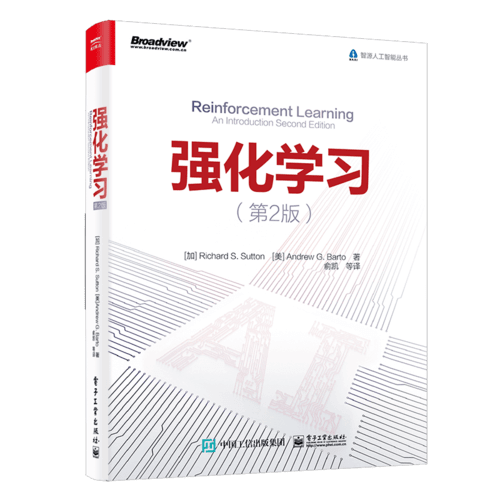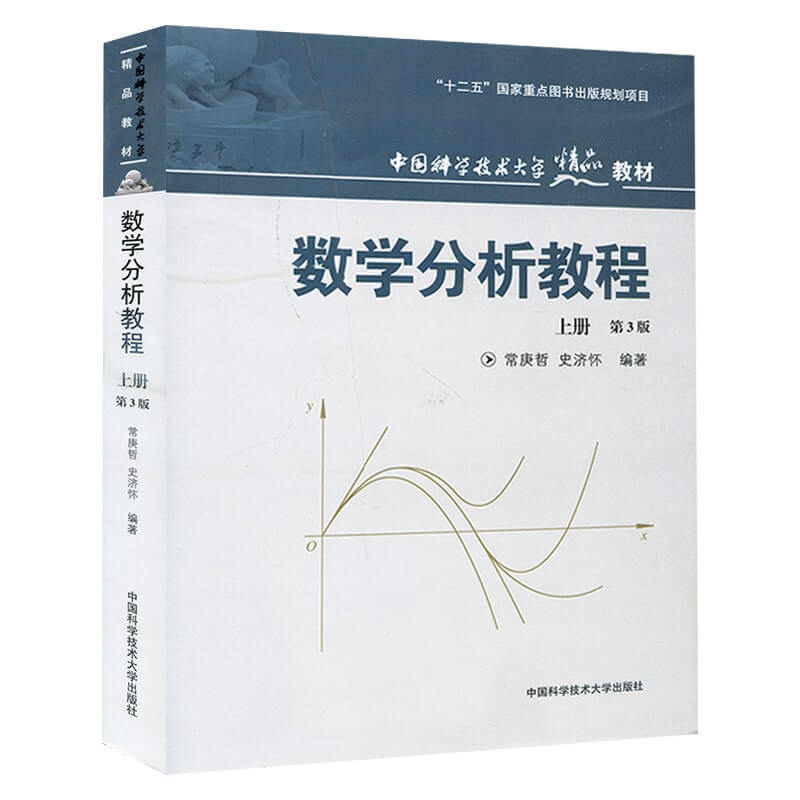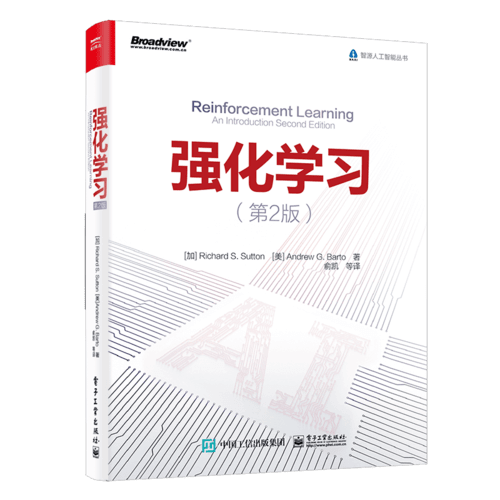Anaconda + PM2 部署 Jupyter 在服务器
背景
最近学习发现电脑换来换去很麻烦, 然后就想到要把 Jupyter 部署在云服务器上, 正好服务器放在腾讯云也吃灰很久了, 就拿来玩一玩. 这里的所有操作都基于 Centos , 当然 Ubuntu 也适用, 但是要将教程中所有 root 换成 home/用户名 , 比如 home/ubuntu .
部署 Jupyter
安装 Anaconda
可以前往清华镜像源选择对应版本, 找到你想要的 Anaconda3 版本, 通过下面的指令进行下载
1 | wget https://mirrors.tuna.tsinghua.edu.cn/anaconda/archive/Anaconda3-2020.07-Linux-x86_64.sh # Anaconda3-2020.07-Linux-x86_64.sh 可以更换成你自己选择的版本 |
然后安装
1 | bash Anaconda3-2020.07-Linux-x86_64.sh # 同样更换你自己选择的版本 |
然后一路 enter / yes 就完事.
添加环境变量
接着添加环境变量.
1 | sudo vi /etc/profile |
输入密码后进入文件进行编辑. 在最底下加入两行
1 | Anaconda |
如果搞不懂服务器中文件的编辑 (vim) 的话, 可以百度一下, 很多教程的. 编辑完后, 按 ESC 后输入 :wq 然后 enter 保存文件并退出 vi.
然后
1 | source ~/.bashrc |
接着重启服务器
1 | reboot |
重启完成后验证是否安装成功
1 | conda |
成功就不会报错.
配置 Jupyter
进入 Python
1 | python |
然后
1 | from notebook.auth import passwd |
接着它就会让你输入密码, 输入你想要设置的密码并再确认一次, 然后它就会生成一串密匙
1 | 'sha1:xxxxxxxxxxxxxxxxxxxxxxxxxxxxxxxxxxxxxxxxxx' |
复制下来, 然后生成配置文件
1 | jupyter lab --generate-config |
进入配置文件并修改
1 | vi /root/.jupyter/jupyter_notebook_config.py |
然后修改一下配置项, 如果要修改就将其前面的注释符号 # 删除
1 | c.NotebookApp.ip = '*' |
然后就可以了
启动
1 | jupyter lab |
然后打开浏览器进入
1 | 云服务器ip:8888 |
然后输入你刚刚设置的密码就可以进入了.
PM2 进程托管
但是此时你必须一直开着服务器的终端不然 Jupyter 就会退出, 很不方便, 因此我们使用 PM2 来托管进程.
安装 Node.js
使用下列命令安装
1 | wget -qO- https://raw.github.com/creationix/nvm/master/install.sh | sh |
安装并使用 PM2
1 | npm install pm2 -g |
如果下载太慢先换成淘宝源
1 | npm config set registry https://registry.npm.taobao.org |
然后再试一次
1 | npm install pm2 -g |
在任意的目录新建文件 jupyter.js , 然后写入如下内容
1 | //run |
然后保存退出, 执行脚本
1 | pm2 start jupyter.js |
就可以愉快的在服务器上使用 Jupyter 啦!
本博客所有文章除特别声明外,均采用 CC BY-NC-SA 4.0 许可协议。转载请注明来自 云玩家!
评论